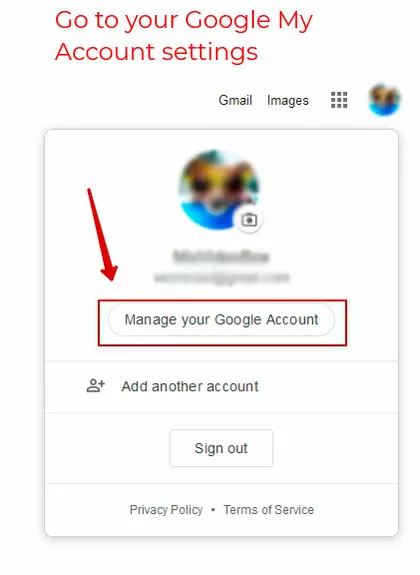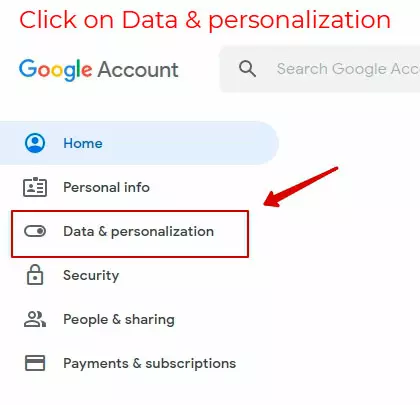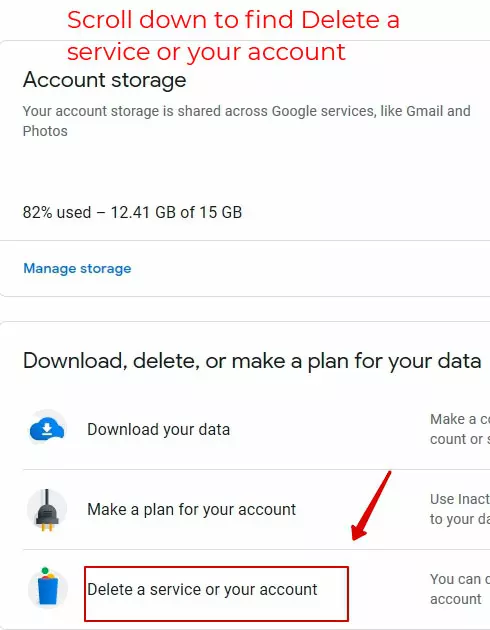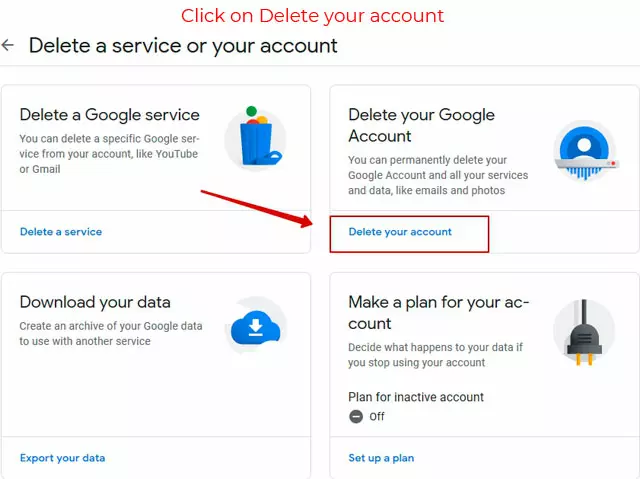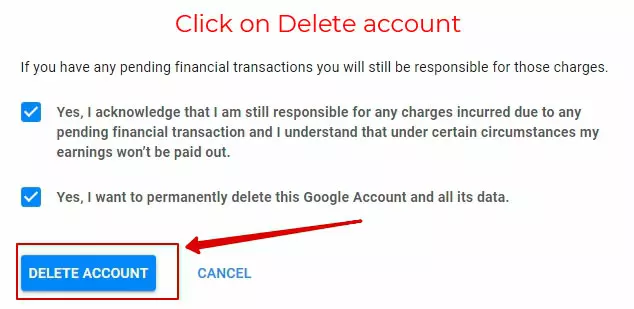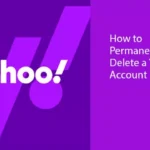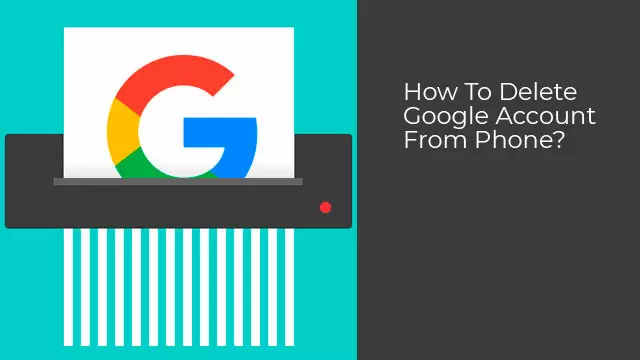
If you’re in need of a change or simply want to get more serious on the privacy of your data in an era where data-protection is becoming more and more of a relevant news story, then you came to the right place to get informed. Keep reading as we break down the steps on how to delete Google accounts from your smartphone in a few steps.
How To Delete Google Account On Android?
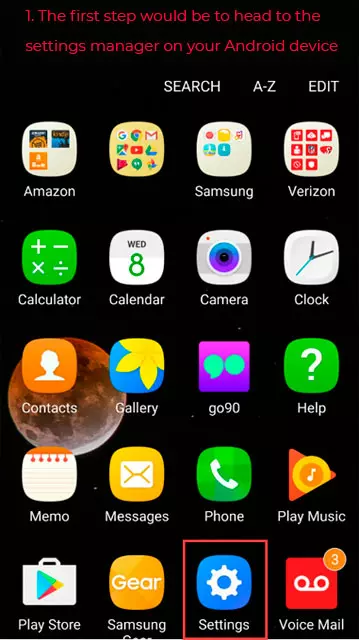
- Then click on the accounts section;
- From there you need to select the Google profile you would like to delete from your phone;
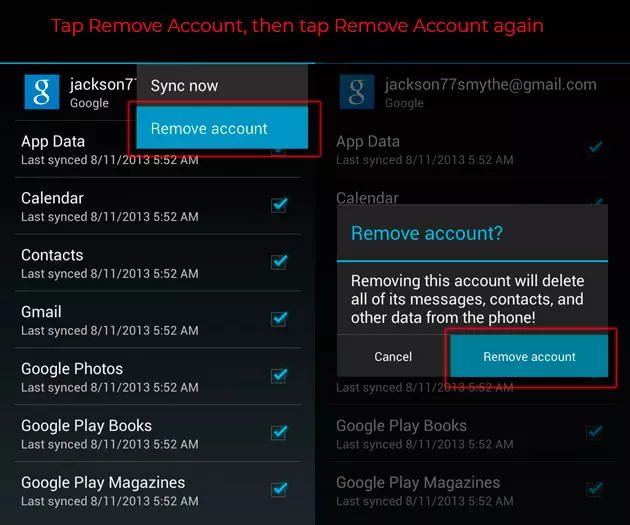
- You may be required to enter your login information for your phone.
How To Remove Google Account From Samsung?
The first step to remove Google account from Samsung is to head to the settings application, from there get the lock screen and security folder. After this select screen lock option and enter your phone’s usual personal information (such as a pin) and then, click on the swipe button.
Following that select the option to nullify the data and then you will be prompted to confirm this decision, click to take it away once again. After this it is now possible to remove your account on your device, we now return to the settings feature and select the Cloud and accounts folder where we click on the accounts link. You will then need to locate your personal email listed and make sure to select the icon of three dots in the upper right-hand corner. Following that, click remove the account and then a further confirmation pop-up will appear, click it once again in order to confirm the decision.
How To Delete Google Account Permanently?
Once your profile is deleted you will no longer have access to any of your personal data or documents and images that were once saved within the account. Therefore, you may want to download any important documents, images or emails before you delete your account:
How To Delete Google Play Account From Android Phone?
In addition, please be aware that your smartphone may have a different label for a particular setting, but the steps are fairly similar across devices.
Firstly, navigate to the Settings tab, then click on Accounts, locate the relevant email account and then click the Remove Account button. A pop-up will appear asking you to confirm that you do want to delete Google Play account and to confirm you will need to re-click the option. There is a chance that you may need to validate this request by entering your phone’s standard credentials, once this has been completed, the task will be finalized.
How To Delete Google Play Search History
If you need to delete Google Play search history, then the first step would be to log into your Google Play account on your smartphone. Now that you’re in, navigate to the settings tab in the application menu and from there click on the dismiss local search history button. Once you’ve done this your online activity will be cleared from your Google Play account.
You are now fully aware of how to delete Google accounts for whatever reason from any android or Samsung device, what’s stopping you from taking control of your data today and trying out the steps to delete your search history or even get rid of an old email address?