Users of Avast Internet Security and Avast Pro antiviruses, recently, very often face the problem of unnecessary installation of the Avast Secure Browser (ASB). A few days ago, this browser was also installed on the computer of one of my colleagues so I had to uninstall it. It is a good thing that this can be done without completely uninstalling the Avast antivirus.
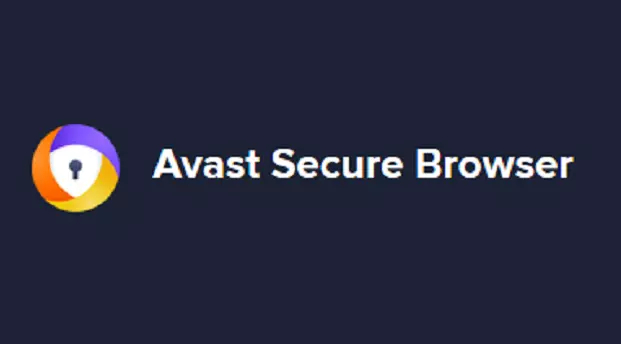
What is Avast Secure Browser?
ASB is a utility software that provides additional security while browsing the Internet by isolating the browsing process from the system. However, if you have a closer look at it, it is not very convenient to use, and it performs protection functions no better than any other browser like Google Chrome or Mozilla. Therefore pretty much most users have a desire to remove it from the PC.
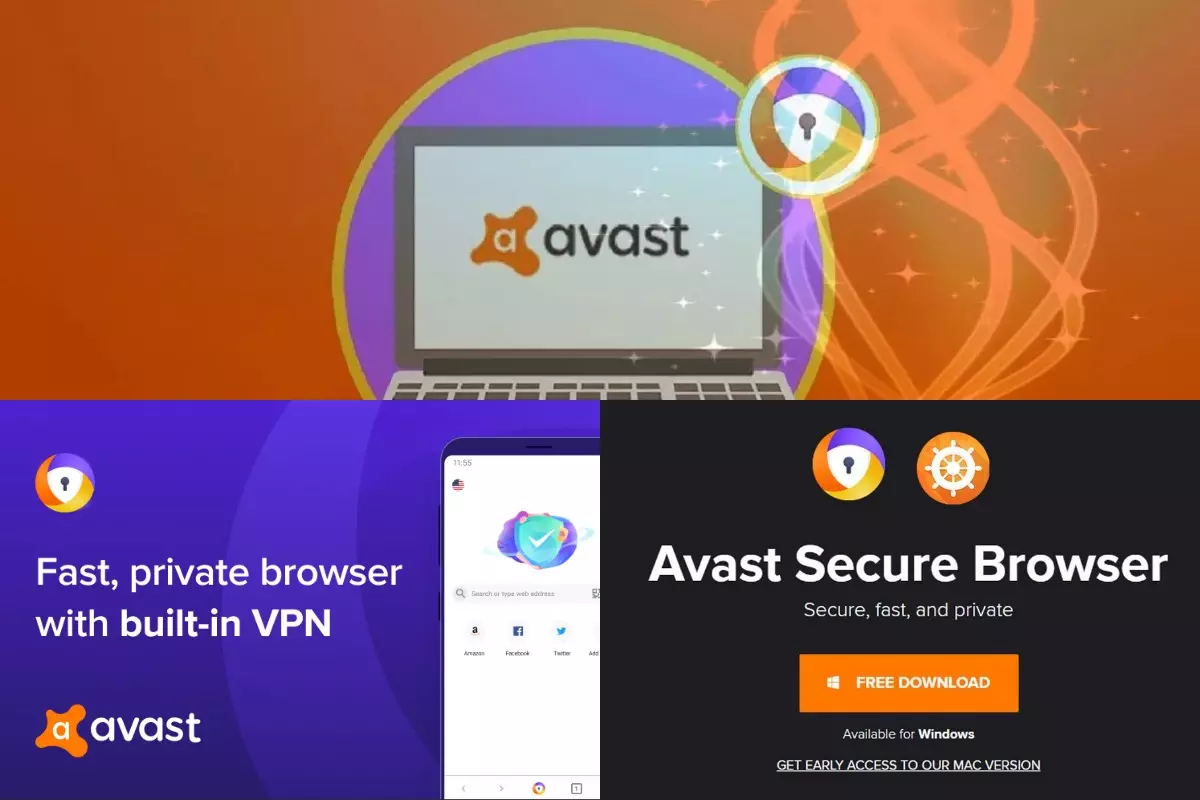
Avast Secure Browser provides additional security while browsing the Internet
Uninstalling the necessary browser with System tools
Surely you have previously removed any programs from your computer using the method that we will talk about. But few people know that you can call a special Windows tool for these purposes in literally three steps. This is done as follows.
- Open the Run dialog box by simultaneously pressing the Win + R keys on your keyboard.
- Paste or type a simple command appwiz.cpl in the text box.
- Click LMB on the “OK” button.
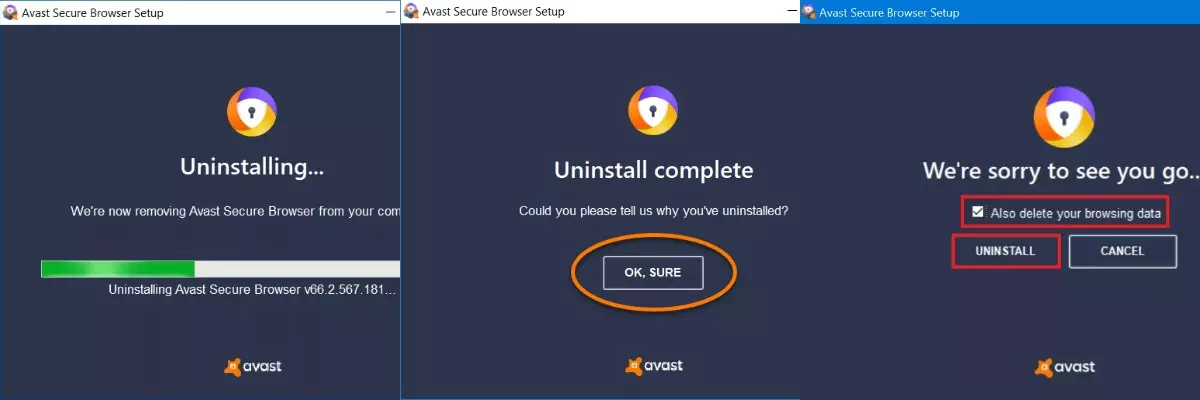
Uninstalling can be made with in-built system tools
As a result, a window “Programs and Features” will appear (in previous versions of Windows it is called “Add or Remove Programs”). Now, in the general list of software find the ASB that you need to delete in this case. Next, click on the corresponding column of the RMB and select the uninstall option. Most likely, a window will appear asking for confirmation – give it.
Now tick the only available option if it was not active initially, and then click on the “Delete” button.
It remains only to wait for the completion of the procedure, and then close the uninstall window. You can restart your PC if you want.
Advanced Techniques for Complete Avast Secure Browser Removal
While the standard uninstallation methods can remove Avast Secure Browser (ASB), traces of the browser might linger on your system. To ensure complete removal, consider these advanced techniques:
- Safe Mode Uninstallation: Boot your computer into Safe Mode before uninstalling ASB. This prevents any running processes from interfering with the removal process.
- Manual File Deletion: After uninstalling ASB, manually search for and delete any remaining files or folders associated with it, typically found in the “Program Files” directory.
- Registry Cleaning: Use a reliable registry cleaner to identify and remove leftover registry entries linked to ASB. Be cautious while editing the registry, as it can impact system stability.
- AppData Cleanup: Navigate to the AppData folder and delete any ASB-related data in both the Local and Roaming folders.
- Use a Dedicated Uninstaller: Some third-party uninstaller tools specialize in removing stubborn software completely. Consider using one for a thorough cleanup.
- System Restore: As a last resort, you can use System Restore to revert your system to a state before ASB installation.
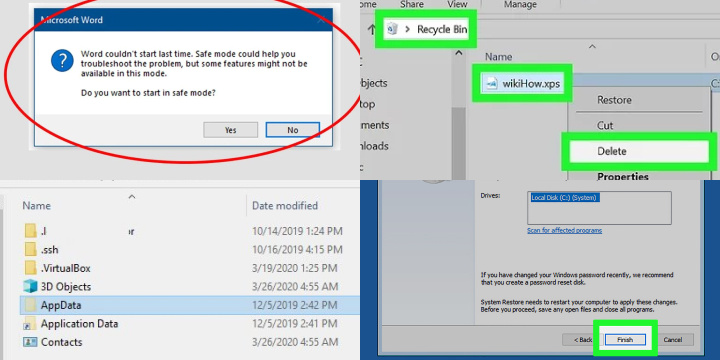
By following these advanced techniques, you can ensure that Avast Secure Browser is completely removed from your computer, leaving no traces behind and restoring your system to a clean state.
Uninstalling ASB via third-party software
There are many utilities for cleaning your computer. CCleaner is one of the most popular among them, so we will look at the procedure using its example.
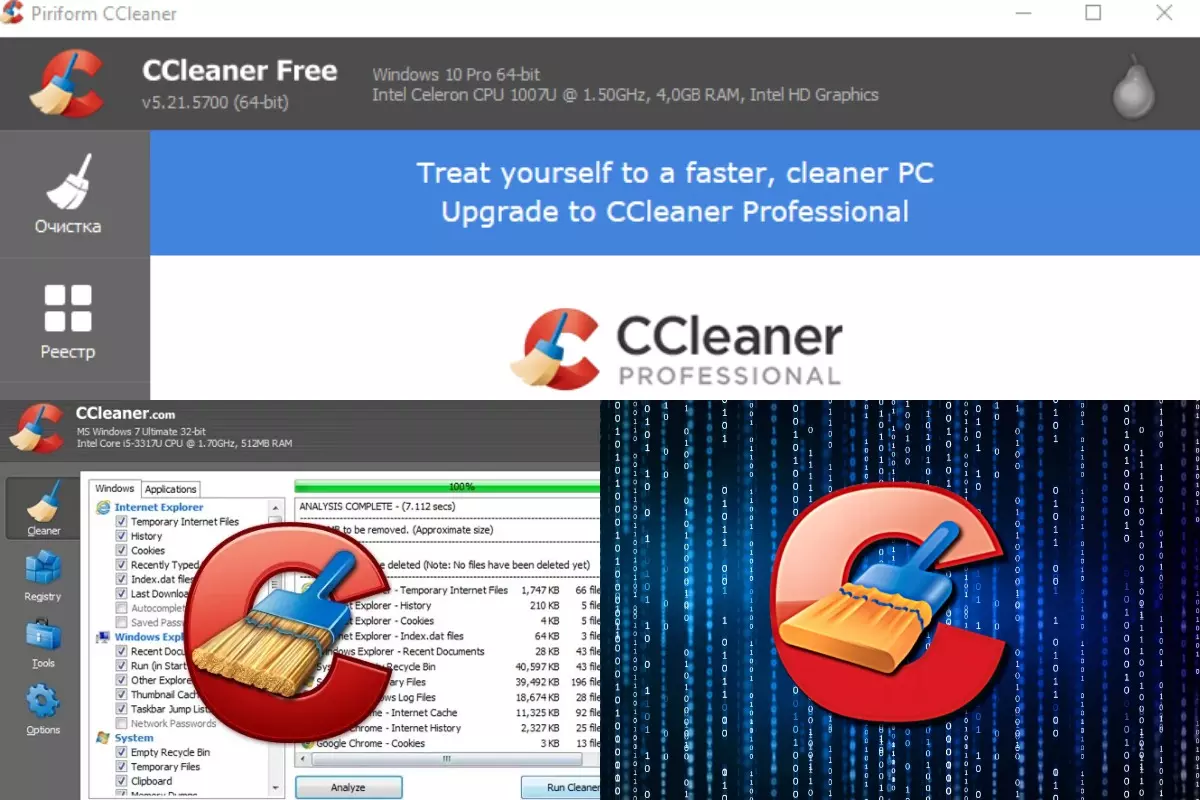
CCleaner helps to remove Avast Secure Browser quickly
First, you need to install this utility. The whole procedure fits into three global steps:
- Removing the Avast Internet browser
- Cleaning residual files in the system.
- Erasing unnecessary entries in the registry.
We will analyze each of them in more detail.
Step # 1: Remove Browser
Everything is extremely simple here:
- In the CCleaner go to the “Service” tab.
- Highlight the column with the name AvastSecureBrowser in the right block.
- Click LMB on the “Uninstall” button.
- Again, highlight the only available option and confirm the procedure.
- Wait for it to complete.
- Restart your computer or laptop.
Step # 2: Clean up residual files
To get rid of them you need to do the following:
- Reopen the CCleaner.
- Go to the “Cleaning” section.
- Open the “Applications” block.
- Here you need to uncheck all the browsers you are using.
- Now click on the “Cleanup” button.
- If prompted, close all required programs and wait for the procedure to complete.
- Proceed to the next step.
Step # 3: Erasing unnecessary registry entries
The registry could contain irrelevant entries from the past software, including the unnecessary Avast browser. It’s pretty easy to get rid of them:
- Go to the “Registry” tab.
- Click LMB on the “Search for problems” button.
- When the scan is complete, click on “Fix Selected …”.
- Agree with the creation of a backup copy – it will be needed if, as a result of these actions, the system will not work correctly.
- Specify the location for storing the backup in Windows Explorer.
- In the new window, click on “Fix Selected”.
- Wait for the procedure to complete and close CCleaner.
- Restart your computer.
The next time you install anti-virus programs, we advise you to carefully watch what enterprising developers are trying to impose in addition, so as not to delete a bunch of unnecessary services and not to ask the question “how did it get on my computer?”.







