A VPN encrypts your internet data and protects your web presence. But have you ever thought about simultaneous protection of all the devices within one network with the help of a VPN router?
A VPN router is set up to use a Virtual Private Network. Instead of each device having its own VPN, all devices connected to the router share the same VPN connection.
There are several methods for installing a VPN on your router. It depends on your VPN service provider and the kind of router you have. From this guide, you will learn how to install a VPN on a router and the benefits of using one.

Why install a VPN on your router?
With a VPN router, you don’t need to care about the connection of all devices separately. It is very convenient especially when you have many devices. You don’t have to set up a VPN for each device because one VPN connection on the router covers your whole network.
Your connection stays secure all day, every day. Overall, your online activities, browsing history, and personal data are encrypted and private across all connected devices 24/7.
Compatibility check: is your router VPN compatible?
First of all, you need to figure out if your router supports the VPN configuration. Not every router is compatible with a VPN. So how can you check if your router is VPN-compatible?
The simplest ways to find out if your router is VPN-compatible are:
- See the manual for your router
- Check the website of your VPN provider
- Try to look up the model of your router online
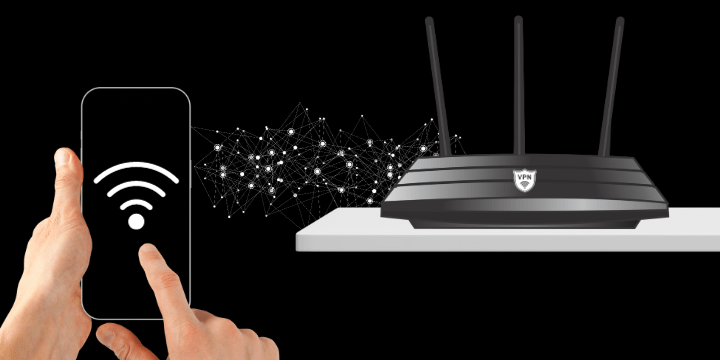
Types of VPN Routers
There are three types of VPN routers:
- VPN Software Support: This type of router is recommended for easy and affordable VPN setup.
- VPN Firmware Support: Older routers may need a firmware upgrade to use a VPN. It takes a bit of time, but it’s manageable.
- Pre-installed VPNs: These special routers come already configured with a VPN. They might be pricier, but they offer extra security features and seamless connectivity.
How to choose the right VPN service for a router
Prioritize providers that protect your privacy and security. For example, Planet VPN does not collect your data. To be sure, you can use our configuration files with the Free OpenVPN application.
Pay attention to VPN services with solid encryption with OpenVPN protocol. Solid encryption ensures that your online activities are well protected from potential cyber threats and unauthorized access.
Customer support is also important when some complicated issues may appear. Great customer service can significantly contribute to a smoother and more secure VPN experience on your router.

Step-by-step Installation guide
Go to router settings
Enter the router’s IP address in a web browser. You can typically find it on a label on the router itself or in the manual as it was said above.
Locate VPN settings
Within the router settings, navigate to the VPN section. The exact location varies by router model but is often under the “Advanced” or “Security” tab.
Enter your VPN login details
Input your VPN login details, including your username and password, in the designated fields within the VPN settings.
Select the encryption and VPN protocol
It is better to choose the settings recommended by your VPN service to ensure the best balance of security and performance.
Save the settings and restart the router
After you enter your VPN details and configure settings, save the changes and restart your router.
Test the VPN Connection
To test your VPN connection, you can visit a website or service that shows your location. It has to match the location of your VPN server for a successful connection.
Connect devices to VPN
Connect your devices to the VPN and adjust the settings on each one. Use the same login details for the VPN and make sure the encryption and protocol match what’s set on the router.
Following this step-by-step installation guide ensures a smooth integration of your VPN with the router, providing secure and private internet access for all connected devices. Try to use this guide with Planet VPN configuration on the Wi-fi router that is provided below.

Planet VPN Configuration on Wi-Fi Router
How to set up Planet VPN on your router
- Go to the Planet VPN website and download a configuration
- Get login and password for router connection
- Choose a preferred country on the download page to get the L2TP server name or server IP
- Update your router config with this data
With Planet VPN configuration for the router, you’ll enjoy:
- Unlimited speeds and torrenting
- Complete access to any website with no ads
- Anonymous and secure browsing
- A full 30-day money-back guarantee
- Over 60 locations, 1260 servers
- Low-ping game servers
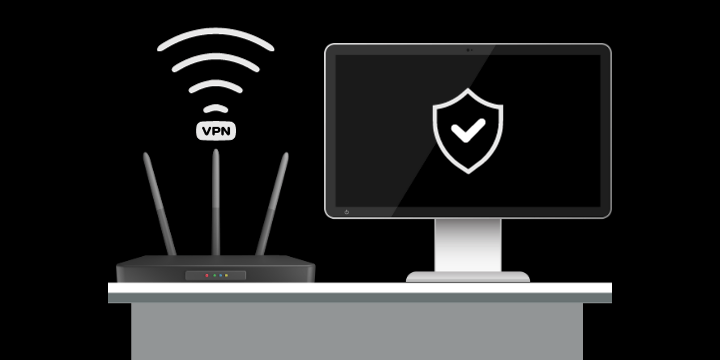
Planet VPN configuration for your router is the best setup for you
A VPN on your router keeps all your devices safe at home or work. It’s easy to set up and adds extra security for your laptops, phones, smart TVs, and more.
Planet VPN works smoothly with any device or operating system. High-speed internet access is guaranteed. All traffic is encrypted with 256-bit encryption algorithms. Planet VPN ensures complete user privacy by not storing any activity logs. We provide total anonymity and freedom for all our users.
Make your online life safer and simpler with a router VPN. With the help of this guide, download the Planet VPN configuration, and start enjoying a fast internet connection. Planet VPN offers over 60 country options with robust networks. Get excellent support via live chat or email for any questions.







