Introduction to using a VPN on a Samsung Smart TV
A Virtual Private Network (VPN) can be a valuable tool for enhancing the security and privacy of your online activities, including streaming on a Samsung Smart TV. A VPN allows you to connect to a remote server and encrypt your internet traffic, making it much more difficult for third parties to intercept or track your online activities.
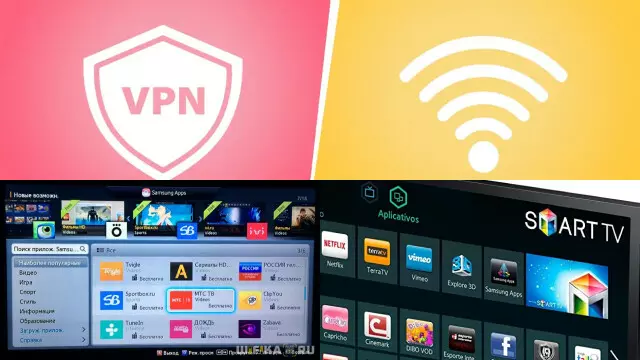
While many VPNs are designed for use on laptops, desktops, and mobile devices, you can also set up a VPN on a Samsung Smart TV. This can be particularly useful for accessing geo-restricted content on popular streaming platforms, such as Netflix and Hulu.
There are a few ways to set up a VPN on a Samsung Smart TV, including:
- Using a VPN-enabled router: This is the easiest and most straightforward way to use a VPN on your Samsung Smart TV. Simply connect your TV to a VPN-enabled router and enjoy secure and private access to the internet.
- Using a VPN-enabled mobile device: You can also use your mobile device to create a VPN connection and then share that connection with your Samsung Smart TV.
- Installing a VPN app on your Samsung Smart TV: Some VPNs have apps specifically designed for Smart TVs, which you can download and install directly on your device.
Regardless of which method you choose, using a VPN on your Samsung Smart TV can help you enjoy a more secure and private online experience, as well as access geo-restricted content. Whether you’re streaming movies, TV shows, or gaming, a VPN can help you enjoy a better and more secure online experience.
Benefits of using a VPN on your Samsung Smart TV
There are several benefits to using a VPN on your Samsung Smart TV. Here are a few of the most important ones:
- Access to geo-restricted content: A VPN can help you access streaming platforms, such as Netflix and Hulu, that may not be available in your region. This can greatly expand your viewing options and give you access to a wider range of content.
- Improved security and privacy: When you use a VPN on your Samsung Smart TV, your internet traffic is encrypted, making it much more difficult for third parties to intercept or track your online activities.
- Protection from online threats: Using a VPN can also help you stay protected from online threats, such as hackers and malware. With a VPN, you can enjoy a safer and more secure online experience.
- Avoiding internet throttling: If your internet service provider is slowing down your internet speed, a VPN can help you bypass those restrictions and enjoy a faster, more reliable connection.
By using a VPN on your Samsung Smart TV, you can enjoy a more secure, private, and enjoyable online experience. Whether you’re streaming movies and TV shows, gaming, or simply browsing the web, a VPN can help you stay protected and enjoy a better online experience.
Choosing the Right VPN for Your Samsung Smart TV
Choosing the right VPN for your Samsung Smart TV is essential if you want to enjoy a secure and private online experience. There are several factors to consider when selecting a VPN, including:
- Server network: Look for a VPN that offers a large network of servers, including servers in the US, as this will give you more options for accessing geo-restricted content.
- Speed: Make sure to choose a VPN that offers fast and reliable speeds, so you can enjoy a smooth and seamless streaming experience on your Samsung Smart TV.
- Security and privacy: Look for a VPN that uses strong encryption protocols and provides a no-logs policy to ensure your online activities are protected and private.
- Ease of use: Make sure the VPN you choose is easy to install and use, so you can quickly and easily connect to a server and start using your Samsung Smart TV.
- Customer support: Choose a VPN with a responsive and helpful customer support team, in case you have any questions or need assistance setting up your VPN.

By taking these factors into consideration, you can choose the right VPN for your Samsung Smart TV and enjoy a more secure, private, and enjoyable online experience.
Step-by-Step Guide to Installing a VPN on a Samsung Smart TV
Installing a VPN on your Samsung Smart TV is a straightforward process that can be completed in just a few steps. Here’s a step-by-step guide to help you get started:
- Choose a VPN: Pick a VPN provider that fits your needs, such as server location, speed, security, and ease of use.
- Create an account: Sign up for an account with your chosen VPN provider.
- Download the VPN app: Download the VPN app onto your Samsung Smart TV from the app store or the VPN provider’s website.
- Install the VPN: Install the VPN app onto your Samsung Smart TV by following the on-screen instructions.
- Log in to the VPN: Log in to the VPN app with your username and password.
- Connect to a server: Select a server location and connect to a server by clicking on the “connect” button.
- Start using your Samsung Smart TV: Once you are connected to a server, you can start using your Samsung Smart TV to access geo-restricted content, such as Netflix and Hulu, and enjoy a more secure and private online experience.
With these simple steps, you can quickly and easily install a VPN on your Samsung Smart TV and enjoy a more secure, private, and enjoyable online experience.
Troubleshooting Common Issues with Installing a VPN on a Samsung Smart TV
Installing a VPN on a Samsung Smart TV can sometimes run into issues, but these problems can usually be easily resolved. Here are some common issues and their solutions:
- VPN app not available in app store: If the VPN app is not available in the app store, try downloading the app directly from the VPN provider’s website and installing it onto your Samsung Smart TV.
- Cannot log in to the VPN: If you are having trouble logging into the VPN, make sure you have entered your username and password correctly. If you have forgotten your password, try resetting it through the VPN provider’s website.
- VPN not connecting: If the VPN is not connecting, check your internet connection and make sure you have selected the correct server location. Try restarting both your Samsung Smart TV and your router to see if that resolves the issue.
- Slow VPN speeds: If the VPN speeds are slow, try connecting to a different server location or restarting your Samsung Smart TV and router.
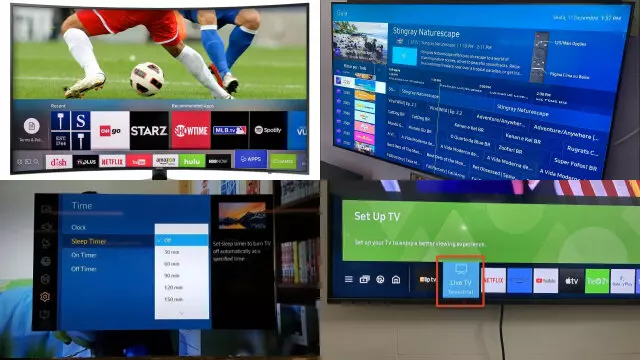
By following these troubleshooting steps, you can easily resolve any common issues with installing a VPN on a Samsung Smart TV. If you are still having problems, reach out to the VPN provider’s customer support team for assistance.
Enhancing Your Samsung Smart TV Privacy and Security: Advanced VPN Tips and Best Practices
In an era of heightened online threats and privacy concerns, safeguarding your Samsung Smart TV with advanced VPN techniques is paramount. While installing a VPN is a crucial step, optimizing its functionality requires a nuanced approach. Here are essential tips and best practices to enhance your Samsung Smart TV’s privacy and security.
- Firmware Updates: Regularly update your Smart TV’s firmware. Manufacturers often release patches to fix vulnerabilities, ensuring your device is as secure as possible.
- Router-Level VPN: Configure your VPN on your router instead of the TV itself. This protects all devices connected to your network, including the Smart TV, without individual configurations.
- Choose a Reliable VPN: Opt for a trusted VPN provider with a strict no-logs policy and strong encryption. Ensure it has dedicated apps for Smart TVs or supports router installations.
- Server Selection: Connect to a server geographically closer to your location for faster speeds and better streaming quality.
- Kill Switch: Enable the VPN’s kill switch feature, which disconnects the internet if the VPN connection drops, preventing data leaks.
- DNS Leak Protection: Confirm your VPN includes DNS leak protection to prevent your Smart TV from unintentionally revealing your browsing habits.
- Streaming Compatibility: Ensure your chosen VPN can unblock streaming services and content libraries by verifying its compatibility with major platforms.
- Regular Testing: Periodically test your VPN connection on your Smart TV to ensure it’s active and secure.
- Network Segmentation: Create separate network segments for IoT devices like Smart TVs to isolate them from your primary network, adding an extra layer of security.
- Custom DNS: Consider using a privacy-focused DNS server for enhanced security and privacy.
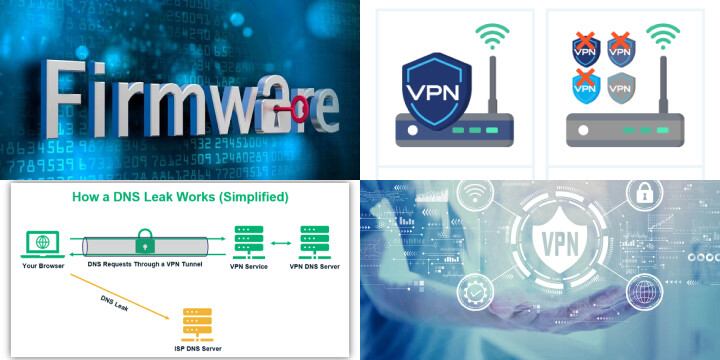
By following these advanced VPN tips and best practices, you can bolster the privacy and security of your Samsung Smart TV, allowing you to enjoy streaming content worry-free while safeguarding your sensitive data from prying eyes and cyber threats.
Conclusion: Enjoy a Better and More Secure Streaming Experience on Your Samsung Smart TV with a VPN
In conclusion, using a VPN on your Samsung Smart TV provides a better and more secure streaming experience. With a VPN, you can access geo-restricted content, such as Netflix and Hulu, from anywhere in the world and enjoy a more private and secure online experience.

The installation process is simple and straightforward, and any common issues can be easily resolved with a few troubleshooting steps. By choosing the right VPN for your needs, you can enjoy a more enjoyable and worry-free streaming experience on your Samsung Smart TV.
In addition to unblocking geo-restricted content and providing a more secure online experience, a VPN can also protect your personal information and data from being tracked or monitored by third-party entities. With a VPN, you can stream your favorite content with confidence and peace of mind.







