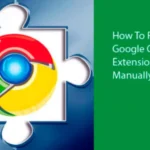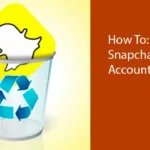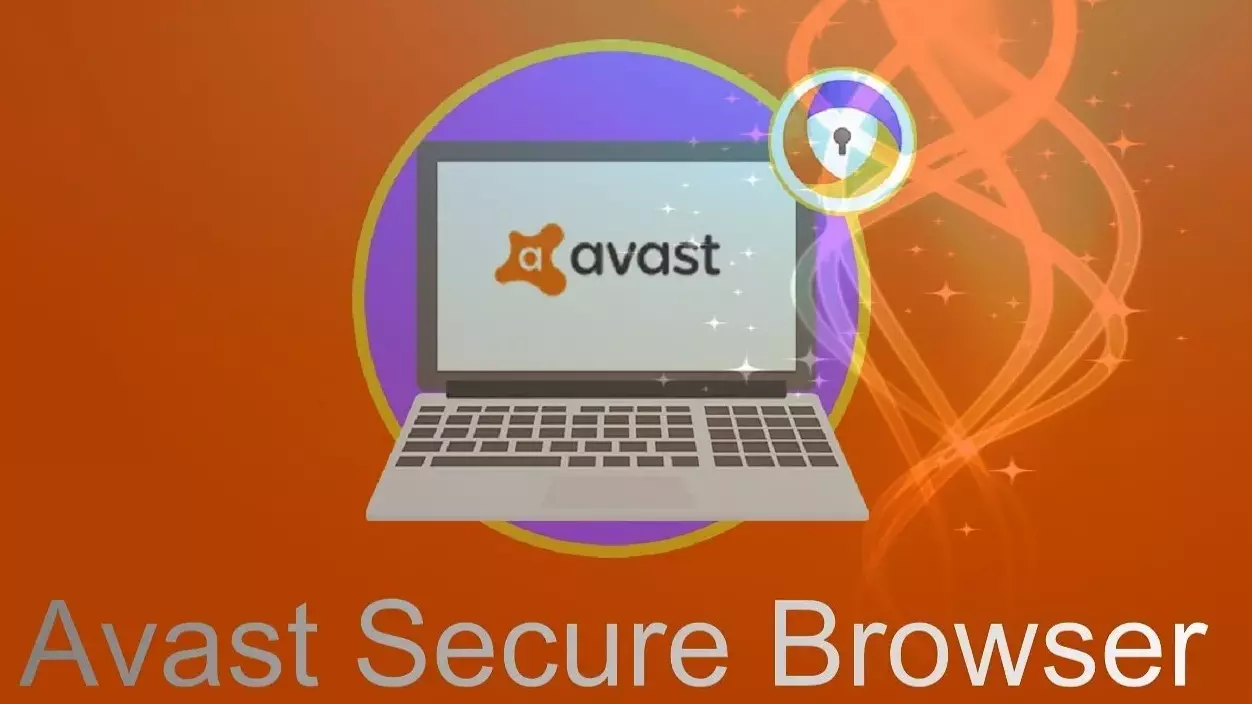
Avast antivirus users often face one common problem: after regular updates, they find that the Avast Security Browser has somehow installed itself on their device. This situation is not very problematic in itself because this browser is not a piece of malicious software. In fact, it performs its functions pretty well. On the other hand, some people may find the company installing software on their devices without their direct consent unpleasant. Therefore, the question of how to uninstall Avast Secure Browser is quite common on the Internet. This article will provide a detailed answer to it.
Uninstall Avast Secure browser
Avast Browser belongs to the scope of the programs that are installed on a computer, smartphone, or tablet of Avast antivirus users in one package. Its appearance among your programs does not mean that someone hacked your device; it is merely a consequence of the fact that you have provided Avast with permission to install the browser along with other products.
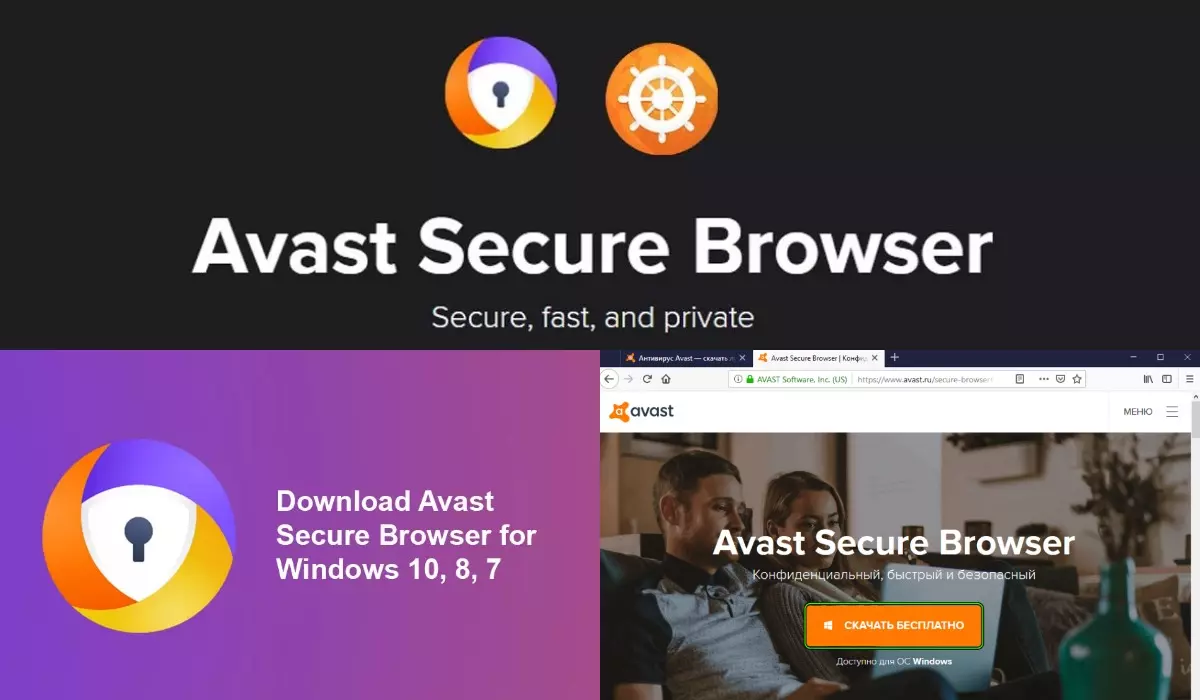
Avast Browser is often installed as a part of Avast antivirus package
If you still want to get rid of this software, there are several major ways to do it, depending on the device you are using.
Remove Avast Secure browser using the official removal tool
First and foremost, you can uninstall Avast Secure Browser using an official uninstaller provided by the company itself. Avast does not want to complicate its users’ lives and understands the problem they face when discovering software of unknown origin on their devices.
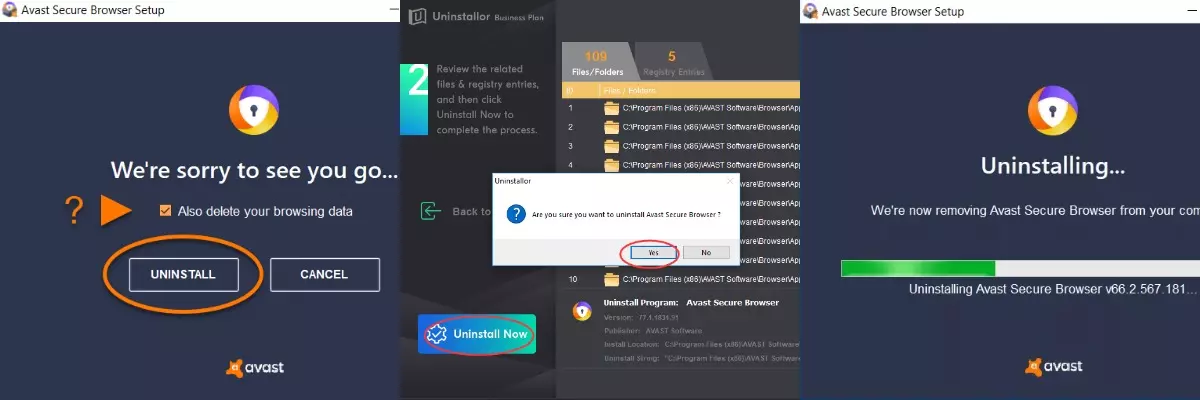
The simpliest way to uninstall Avast Secure Browser is to use an official uninstaller provided by the company
Therefore, each user of its products can download a removal tool from the company’s official website. After downloading this .exe file, you should run it as an administrator. Next, you need to confirm your intention to uninstall the software by clicking “yes” when the remover asks if you are sure you want to do it.
In the next menu that the program will show you, tick the box next to the option that offers to delete your browsing data. Finally, click “uninstall.” After the browser is removed, be sure to take a survey from a company that will ask you why you decided to uninstall this software piece.
In addition to using the official uninstaller, the user can remove the Avast Secure Browser from the Windows-run PC via the Start menu. The whole procedure is quite simple and straightforward, differing only in minor details for Windows 7 and 10.
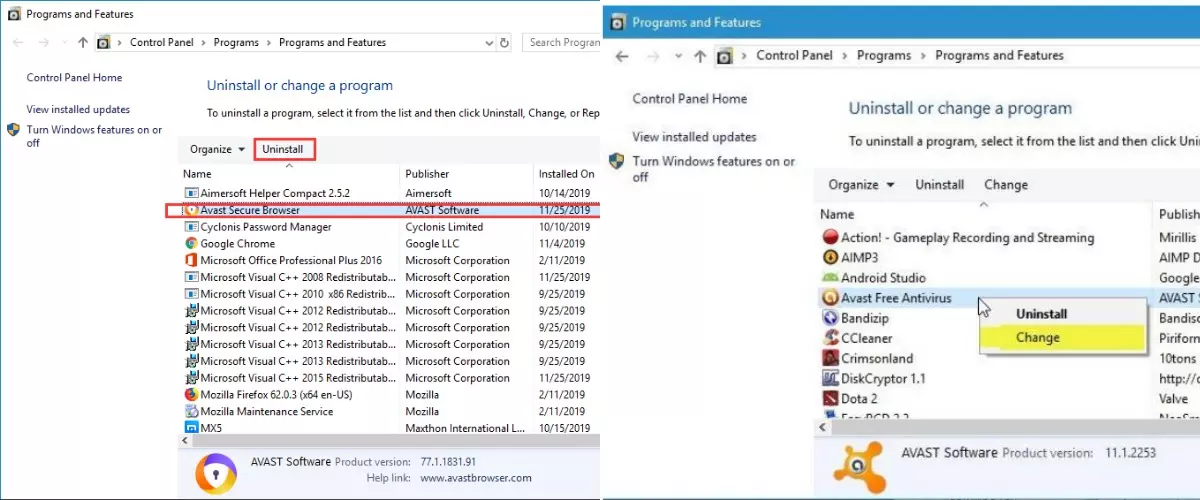
Avast Secure Browser cab be uninstall by Windows instruments
Windows 7
To uninstall the browser from Windows 7, enter the Start menu in the bottom left of the screen. Click on the Control Panel tab and find the item denoted as “Programs” or “Programs and Features,” depending on the scale of icons you use.
Find Avast Secure Browser in the list of programs and click the right mouse button on it. In the drop-down menu that will appear after this, select “Uninstall.” Don’t forget to tick the box offering you to delete all your browsing data as well. After the browser is deleted, answer the uninstallation survey questions to help the company become better.
Windows 10
If you use Windows 10, the uninstallation procedure is similar to the one described above, with some minor differences. Hence, the tab you need to select after entering the Start menu is called “Apps and Features” here.
All the other steps are the same: look through the list to find the software you want to remove, select Uninstall among the options with which you’ll be provided, indicate that you want to delete the browsing data as well, click “Uninstall”, wait until the system removes the program, and go through the post-uninstallation survey when it’s all over.
Uninstall via Google Play Store
The problem with the unauthorized installation of Avast Secure Browser is not limited to PCs. Often, it also occurs in owners of smartphones and tablets running on Android. The best way to uninstall the browser on such devices is through Google Play Store.
The algorithm of such uninstallation is even simpler than that applied to PCs. The user should go to Google Play Store, type “Avast Secure Browser” in the search bar, and select a program from the list that the Store will offer. After that, click on the “Uninstall.” Once you do this, the Avast Browser will be removed from your device.
Uninstall via Trash
In some cases, Avast Browser appears on computers running on iOS. Removing them from this operating system is simple and straightforward. Thus, after you make sure that the program is not running, go to the menu and select the Applications tab.
Find the Avast Security Browser in the list, right-click on it, and select the “Move to Trash” option. After that, empty the Trash by selecting the corresponding option after right-clicking on this program’s icon. That’s all. The availability of an Avast Browser on your device will no longer bother you.
Disabling Avast Secure Browser for Temporary Use
Disabling Avast Secure Browser temporarily is a common need, whether for troubleshooting issues, trying out another browser, or specific tasks that require different configurations. Here’s how to disable Avast Secure Browser for temporary use:
- Open Avast Secure Browser: Launch the Avast Secure Browser on your computer.
- Access the Settings: Click on the three vertical dots (menu) located at the top-right corner of the browser window. From the dropdown menu, select “Settings.”
- Navigate to Privacy & Security: Within the Settings menu, choose “Privacy & Security” from the options on the left sidebar.
- Manage Secure Browser Features: Under the “Privacy & Security” section, you will find various security and privacy features, such as Adblock, Anti-Fingerprinting, and Anti-Phishing. You can individually disable these features by toggling their respective switches to the “off” position.
- Close and Restart: After disabling the features you want to turn off, close the Avast Secure Browser, and then reopen it to ensure that your changes take effect.
- Temporary Use: With the selected features turned off, you can now use the Avast Secure Browser for your specific purposes.
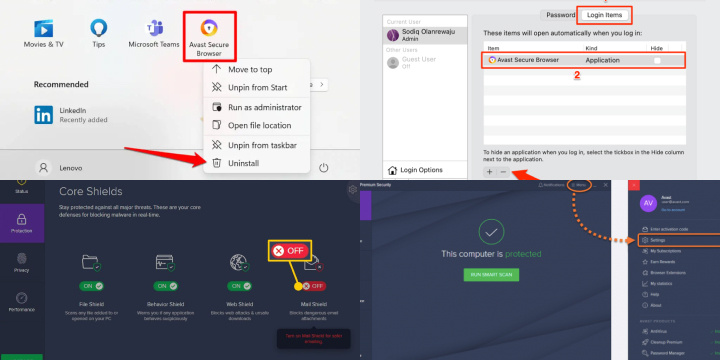
It’s important to remember that these changes are temporary, and you can easily re-enable the features by following the same steps in the settings. Temporarily disabling specific features in the browser allows you to adapt it to your immediate needs without permanently altering its configuration.