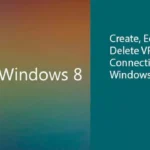As we move further into the 21st century, more and more people are starting to understand the necessity of protecting their digital identity and information. VPNs have been taking digital devices by storm because people are becoming more and more aware of the not so distant threat of cyber attacks that can be aimed at them and their data. In this tech guide we will be describing how to configure vpn in a Windows 7 PC/laptop, since we often have people asking us “My VPN will not connect to Windows 7, how do i fix this?”
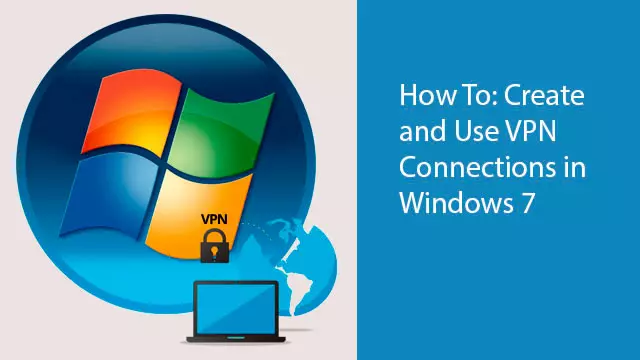
How to connect to your VPN server in Windows 7
Step-by-Step Easy VPN Setup Guide (Windows 7)
1. Click on the start button, and in the search bar type in “VPN”. Select “Set Up a Virtual Private Network (VPN) Connection.”
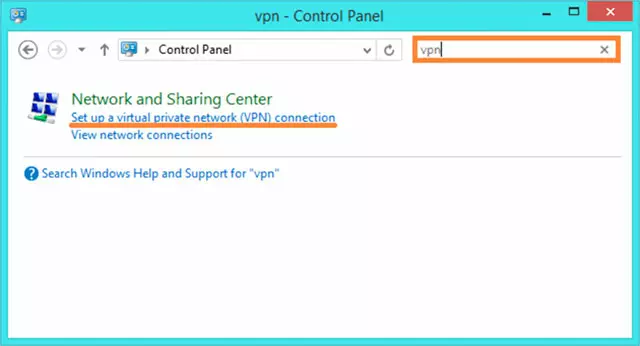
2. Enter the domain name or IP address of the server to which you would want to connect to. Note: If you are trying to do so via a computer where you have do not have the role of the admin, you may need to resolve that first.
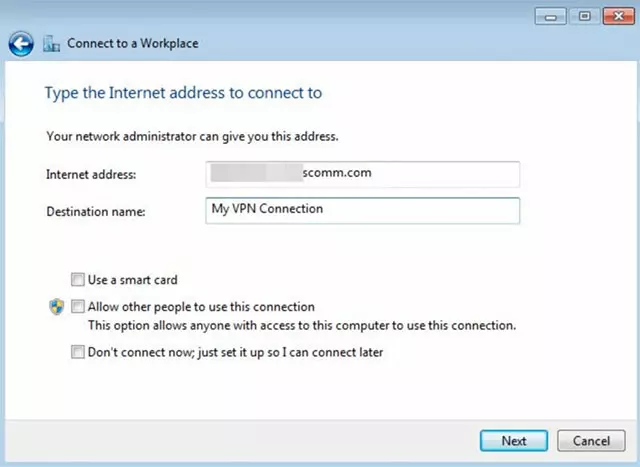
3. Once filled out, you will see a “Do not connect now” option. That is for those of you out there who only use the VPN when browsing certain options, and do not wish to have the VPN working all the time. If not, just click next.
4. Once this screen opens, you will see the options to enter your username and password. You can also leave it blank, but it will request to do so once again when you will want to connect to the internet via the Vpn on Windows 7.
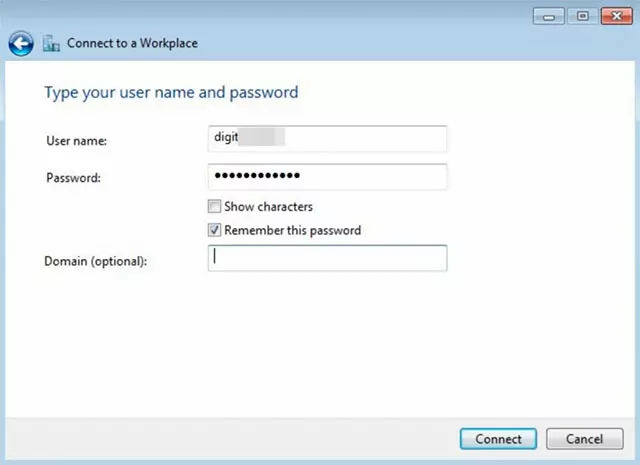
5. To finally get a secure Windows 7 VPN server up and running, click on the windows network logo on in the lower right side of the tab, and then select ‘Connect” under “VPN Connection”
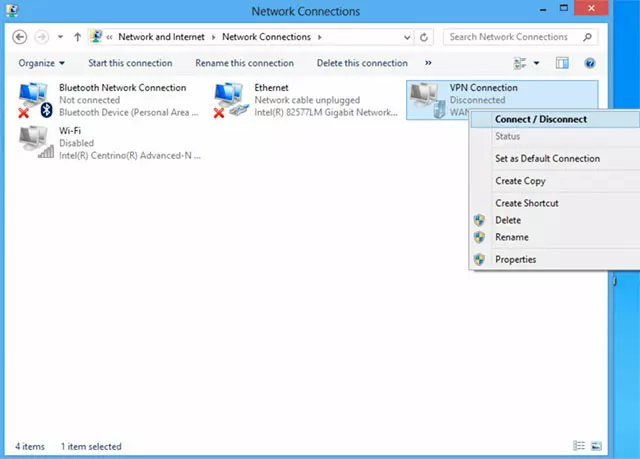
6. Enter your domain and login information and click “connect”

If you are still experiencing issues when trying to connect VPN to Windows 7, the issue may be due to to server configurations in your providers settings. Check with your provider to see which type of servers are in use, and ask them which they recommend to use when making a VPN connection (windows 7). You can double check by first of all writing down your original local IP, via IPleak.net. Then, once properly finishing the setup of your Virtual Private Network (Windows 7), check again via the website listed in the previous sentence.
VPN for Windows 7: Benefits and Drawbacks
VPN (Virtual Private Network) services have become increasingly popular for Windows 7 users, offering both benefits and drawbacks. Let’s explore these aspects in more detail:
Benefits:
- Enhanced Security: VPNs provide a secure tunnel for your internet traffic, encrypting it and making it nearly impossible for hackers to intercept your data. This is crucial for online privacy and protecting sensitive information.
- Privacy Protection: VPNs hide your IP address and location, making it difficult for websites, advertisers, or malicious entities to track your online activities. This enhances your online anonymity.
- Access to Geo-Restricted Content: VPNs allow you to bypass geo-restrictions, granting access to content that might be blocked in your region. This includes streaming services, websites, and online gaming servers.
- Public Wi-Fi Security: When connecting to public Wi-Fi networks, which are often less secure, a VPN can add an extra layer of protection, safeguarding your data from potential threats.
Drawbacks:
- Reduced Speed: VPNs can slow down your internet connection. This is because data must travel through an extra server, potentially causing lag in activities like online gaming or streaming high-definition video.
- Cost: High-quality VPN services typically require a subscription fee. While there are free VPNs available, they often come with limitations or privacy concerns.
- Complexity: Setting up and configuring a VPN, especially on Windows 7, might be complex for some users. It may involve installing software and troubleshooting potential issues.
- Limited Server Locations: Some VPN providers have a limited number of servers and locations. This could impact your ability to access content from specific regions.
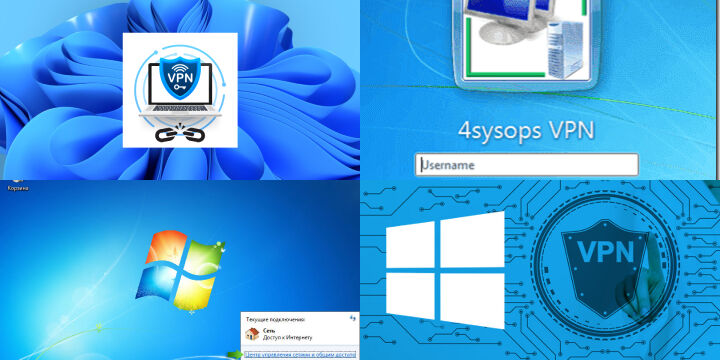
In conclusion, VPNs offer significant benefits for Windows 7 users in terms of security, privacy, and accessibility. However, users should be aware of potential drawbacks such as reduced speed and the cost of premium services. It’s essential to choose a reputable VPN provider that aligns with your specific needs and priorities.
Planet FreeVPN may be fairly new on the market, but it has definitely take it by storm. Besides Planet FreeVPN being affordable with high speed servers in every corner of the globe, it also well known for being extremely user friendly! A lot of providers only focus on certain internet extensions and perhaps apps when it comes to outstanding user experience, but they very often forget about other aspects from which their clientele could be using their VPN. Unlike others, Planet FreeVPN has thought about every single aspect to maximize customer satisfaction. Either a direct download, a chrome extension, or App.
Planet FreeVPN is extremely easy to download and start using. If potentially you may be experiencing a hard time in trying to understand how to properly set everything up, do not hesitate to contact our amazing customer support team that can easily answer any questions you may have. Also, do not forget to look through our blog section, since there you can find the most common questions our team gets, and your question may already be answered there.