Why Change Your iPhone Location Without VPN?
There are various reasons why someone may want to change their iPhone location without using a VPN. Some of the most common reasons include accessing content that is not available in their region, playing location-based games, and protecting their privacy. For example, if you want to access a streaming service that is not available in your region, you can change your iPhone location to a country where that service is available. Similarly, if you want to play a location-based game, you may need to change your location to a different city or country to access certain features. Additionally, changing your iPhone location without a VPN can also help protect your privacy by preventing apps and services from tracking your physical location. Overall, there are many legitimate reasons why someone may want to change their iPhone location without using a VPN, and it can be a useful tool for accessing content and protecting your privacy.
Using a Third-Party Tool to Change iPhone Location
There are third-party tools available that allow you to change the location of your iPhone without using a VPN. One of the most popular tools is iTools, which is a software program that provides various features for iOS devices, including the ability to change your location.
To use iTools to change your iPhone location, you need to connect your iPhone to your computer and then launch the iTools software. Once your device is connected, go to the Toolbox section and select the Virtual Location feature.
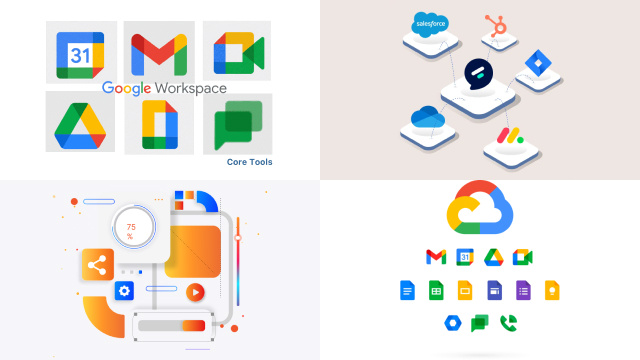
From there, you can enter the location you want to set for your device. iTools also provides a map interface that allows you to easily select a location by dragging and dropping a pin on the map.
It’s important to note that using a third-party tool to change your iPhone location may have risks, including the potential for malware or other security issues. Therefore, it’s essential to download and use these tools from reputable sources and exercise caution when using them.
Step 1: Download and Install the Third-Party Tool
Changing your iPhone location without using a VPN is possible through the use of third-party tools such as iTools or iFakeLocation. To get started, you need to download and install the tool of your choice from a reputable website.
When downloading the tool, ensure that it is compatible with your iPhone’s operating system and version. After downloading, install the tool on your computer and connect your iPhone to the computer using a USB cable.
You may need to enable developer mode on your iPhone to use the third-party tool. To do this, go to your iPhone’s settings, select “General,” then “About,” and tap the “Build Number” seven times to enable developer mode.
Once the developer mode is enabled, open the third-party tool on your computer, and select the option to “Spoof Location.” Choose the location you want to set as your iPhone’s new location. The tool will then send the fake location data to your iPhone.
It is important to note that changing your iPhone’s location using a third-party tool may violate the terms and conditions of certain apps or services, and may also cause issues with location-based services on your device.
Step 2: Connect Your iPhone to Your Computer
If you want to change your iPhone’s location without using a VPN, you can do so by connecting your iPhone to your computer and using a third-party tool. The first step is to connect your iPhone to your computer using a USB cable. Make sure your computer recognizes your iPhone.
After your iPhone is connected to your computer, launch the third-party tool that you downloaded and installed previously. The tool should automatically detect your iPhone. If not, follow the instructions provided by the tool to connect your iPhone.
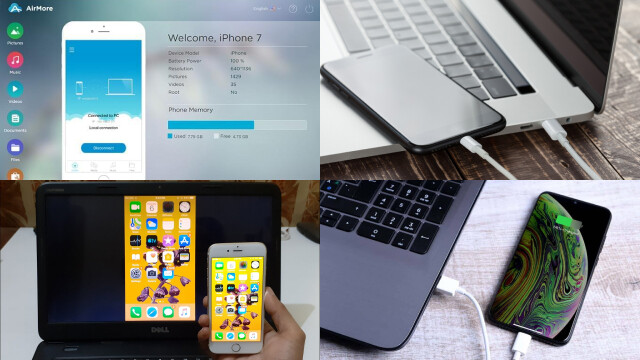
Once your iPhone is connected to the tool, you can choose the location you want to spoof. The third-party tool will provide you with a map, and you can select any location on the map. Once you have selected the location, click on the “Start” or “Spoof” button, and the tool will change your iPhone’s location.
It is essential to ensure that the tool you use is reliable and safe. Do thorough research before downloading and installing any third-party tool on your computer to avoid malware or other security issues.
Step 3: Select a New Location
After connecting your iPhone to your computer, you can now select a new location using the third-party tool. This is where you can choose to simulate your location to any place in the world without the need for a VPN.
The third-party tool will show a map interface that displays your current location and allows you to select a new location. You can choose to either type in the location’s address or simply search for it on the map. The tool will then set the new location as your iPhone’s current location.
It is important to note that some third-party tools may require you to jailbreak your iPhone before being able to change your location. This can potentially void your device’s warranty and also pose a security risk. Therefore, it is important to carefully research and choose a reliable and trustworthy tool before attempting to change your iPhone’s location.
In addition, some third-party tools may come with a fee or subscription to access certain features, so it’s important to check the pricing before committing to using the tool.
Step 4: Spoof Your iPhone’s Location
Spoofing your iPhone’s location means faking the GPS coordinates of your device to show that you are in a different location than your actual physical location. This can be useful for a variety of reasons, such as accessing location-restricted content or avoiding location-based restrictions. Once you have connected your iPhone to your computer and selected a new location, you can begin the process of spoofing your location.
To spoof your iPhone’s location, you will need to follow the instructions provided by the third-party tool that you have installed. Typically, this will involve selecting a new location from a list of available locations or by entering the GPS coordinates manually. Once you have selected your new location, you can initiate the spoofing process and your iPhone’s location will be changed accordingly.
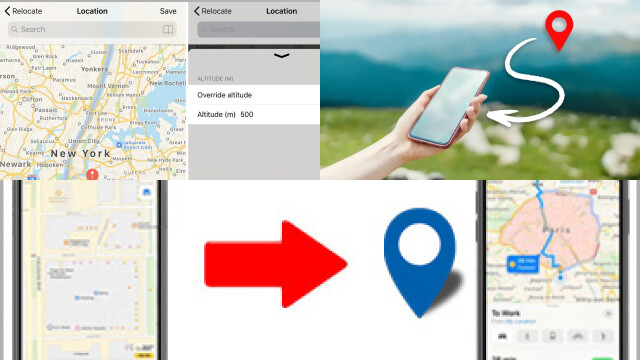
It’s important to note that spoofing your iPhone’s location may be a violation of the terms of service of certain apps or services, and may even be illegal in some jurisdictions. Use caution and do your research before using this method to change your iPhone’s location.
Step 5: Confirm That Your iPhone Location Has Changed
After completing the previous steps to change your iPhone’s location without VPN, you will want to verify that the process was successful. To do this, you can use any location-based app on your iPhone, such as Maps, Weather, or Yelp.
First, open the app and ensure that location services are enabled. Next, check the app’s current location. If the location has changed to the one you selected in the third-party tool, then the process was successful.
If the location hasn’t changed, try closing the app and reopening it. If that doesn’t work, double-check that the third-party tool is running and that your iPhone is connected to the computer.
It’s also important to note that changing your iPhone’s location without VPN may have some limitations. Some apps may have additional security measures to prevent location spoofing, and certain features may not be available in certain regions. So, it’s always a good idea to do some research on the app’s location requirements before attempting to change your iPhone’s location.
Risks and Ethical Considerations: Changing iPhone Location Without VPN
Changing your iPhone’s location without using a VPN can present several risks and ethical considerations that users need to be aware of. While altering your device’s location might be done for various reasons, including app access and privacy concerns, it’s crucial to understand the potential downsides.
Risks:
- Legal Issues: Faking your location can violate the terms of service of certain apps and platforms. In some cases, this could lead to legal consequences, especially if it involves defrauding services or engaging in illegal activities.
- Security Vulnerabilities: Many location spoofing methods require the installation of third-party tools or the granting of extensive permissions. This could expose your device to malware, data breaches, or other security risks.
- Loss of Trust: Using fake locations in dating or social networking apps, for example, can damage trust and relationships. It’s essential to be honest in your digital interactions to maintain integrity.
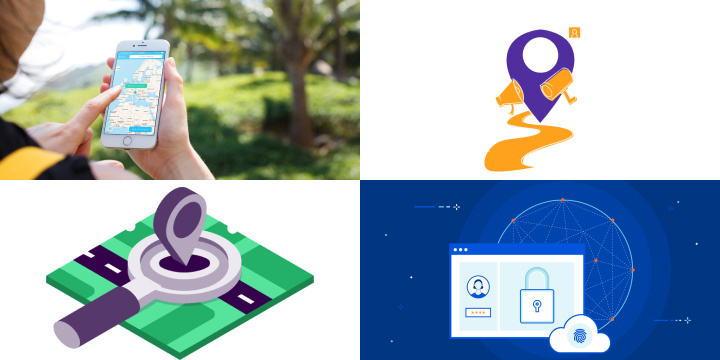
Ethical Considerations:
- Misrepresentation: Faking your location can be seen as a form of digital misrepresentation. It may mislead others, causing confusion or misunderstanding.
- Privacy of Others: If you’re sharing your fake location within social apps, you might inadvertently disclose information about other users’ real locations without their consent.
- Data Collection: Some location-spoofing tools may collect and share your personal information, compromising your privacy.
It’s essential to weigh these risks and ethical considerations carefully when contemplating changing your iPhone’s location without a VPN. If you choose to proceed, do so with awareness and responsibility, ensuring that your actions remain within legal and ethical boundaries. Always prioritize transparency and respect for others in your digital interactions.
Troubleshooting Common Issues with Changing iPhone Location Without VPN
Changing the location of your iPhone without a VPN can be a useful tool for various purposes, but it can also encounter some common issues. One of the most common issues is when the iPhone location doesn’t change after using a third-party tool. To troubleshoot this issue, you can try restarting your iPhone or the computer you are using to connect to the iPhone.
Another issue is when the location changes to a random or incorrect location. This issue can be caused by incorrect location settings on the iPhone or an outdated third-party tool. You can fix this issue by updating the location settings on your iPhone and checking if there is an updated version of the third-party tool you are using.
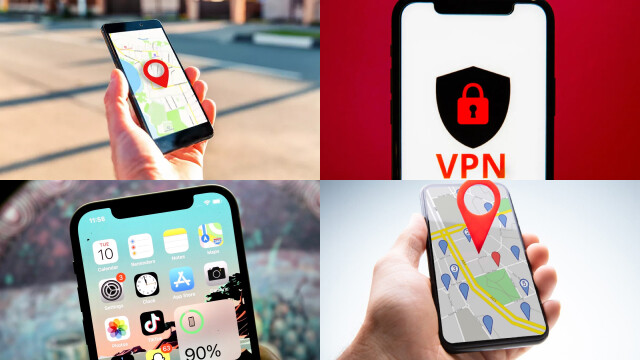
If you are encountering any error messages while trying to change your iPhone location, try to read the error message carefully to understand the issue. In some cases, the error message may provide helpful instructions to resolve the issue.
Overall, changing the location of your iPhone without a VPN can be a useful tool, but it is important to be aware of these common issues and how to troubleshoot them to ensure a successful location change.







